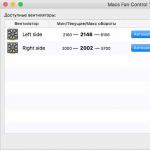The Android operating system has a lot of features, many of which users are not even aware of. For example, with just a few taps on the screen of their device, the user can return the phone or tablet to its original form, that is, exactly the one in which it came from the factory or at the time the firmware was installed. Thus, the system is reset. It is necessary if, say, the device starts to slow down or simply fail. Today we will show what needs to be done to restore the factory settings (or factory reset, which, in general, is the same thing).
Through the interface
This method is the easiest and most user-friendly. I would like to immediately note that such a function is available on any Android device, but this item may be located in a different place in the menu. Don't worry, you won't get confused.
An example will be shown on the example of "pure" Android.
We go to the settings.

In our case, "Restore and Reset" is a separate item. We click on it.

Here we see several additional subsections. We don't touch them. Now we are only interested in the “Reset settings” item, which you need to click on.

In front of you, you will see the accounts added to the device (for example, in addition, this can be a VKontakte account). At the bottom of the screen is a Reset Settings button. Before clicking on it, you can check the box next to the item that will help clear the memory of the card, if any. Whether you need to check the box or not is up to you, but remember that then all data from the card will be deleted. Of course, data will also be deleted during a factory reset, so make a backup copy of the files you need.

Finally, confirm the reset.

Restoring factory settings in the second way
This method, in our opinion, is more relevant for advanced users, since the reset will be carried out in an unusual way - through the Recovery menu.

To enter the recovery menu, you need to do the following:
- Turn off your gadget.
- Hold down the volume up or down button (depending on your device), and then press the power button.
- As soon as the device turns on, remove your finger from the power button while continuing to hold the volume key.
- Wait for the recovery menu to load.
Management in the recovery menu is carried out using buttons, and not by pressing the screen.
Find the Wipe & Reset section (or something like that - the designation in the menu may be different), then find Wipe All Data, select and wait for the cleaning to occur. Then reboot your device and, voila, all settings are reset.
Often, to solve software problems with the functioning of modern smartphones or tablets, you should perform a Hard Reset (hard reboot) or reset to factory settings android. In many cases, this helps to get rid of device freezes due to incorrect operation of some applications, system junk files, viruses, etc.
Is it possible to reset the phone to factory settings
The ability to reset the data is supported by any Andriod device, so every owner of this system can perform it. Before restoring the factory settings to android, it should be understood that at the same time you will completely lose all data except for those recorded on the memory card. There will be no more opportunities to restore them, a rollback of such actions is impossible. If you decide to reset the device to the factory state, then you will lose:
- entries in the phone book;
- applications;
- photographs, music, books;
- saved logins and passwords to accounts.
How to reset settings on android
Before carrying out this procedure, it is strongly recommended to copy important files, information (photos, videos, music) through the cord to the computer. It is better to make a full backup (copy) of the system, so that in case of an unsuccessful reset, you can restore the device's performance. There are 3 main options for how to reset android to factory settings:
- through the phone menu;
- using a combination of buttons;
- service codes.
Reset in phone settings
The easiest way to reset the settings on android to factory settings is the gadget menu. To do this, the device must work and be able to go to the main section of the system. For all smartphones with Android versions 4.0 or older the procedure is as follows:
- Go to the main menu.
- Click on the "Settings" section.
- Find the "Backup and Reset" section.
- Scroll down the page and find the "Reset Settings" section.
- The system will inform you that the data will be deleted from the smartphone. Click on the line "Reset phone settings" and confirm the desire to "Erase everything". Items may vary slightly in different models phones, but the names are always similar.
Using Service Combinations
This method also requires the device to be turned on and be able to proceed to dialing. Each manufacturer programs their devices with special combinations that help to return to the factory state. This applies to both global brands (Samsung, HTC, Sony) and Chinese inexpensive models. The codes may change over time, they need to be specified on the manufacturer's website, sometimes they can be found in the manual for the smartphone. Below are examples of such combinations for reference:
- *2767*3855#;
- *#*#7378423#*#*;
- *#*#7780#*#.

Reset with keys using Recovery
The most radical method on how to reset the settings on an android to factory settings is the Recovery menu (recovery). it The best way return to the original state of the smartphone, if it hangs on the splash screen with the company logo, it does not turn on. Each device model has a standard button combination that switches it to the Recovery menu. Sometimes you have to use recovery if:
- slowdowns in the phone have become too strong;
- the system does not allow you to delete, transfer or change anything.
First, turn off your phone completely. Wait until the buttons go out, the screen. Next, you need to find a suitable combination for your model (the combination for HTC and Samsung will definitely be different). You can use one of the options:
- button "volume down" + "power on" aka "Power" (the most common combination);
- on some LG phones, you need to press the above keys, wait for the logo, release the “power on” and then press it again;
- volume up + volume down + power on
- "Power" + "Home".
Hold one of the combinations until you are put into recovery mode to reset the device to the factory state. The menu is controlled by the volume up and down buttons. If the version of Recovery is touch, then you can reboot in the standard way (by touching the screen). To confirm the choice, you need to press the "Power" or "Context menu" button. Next, to reset the phone to the initial state, you need.
At a large number people have an android smartphone. Someone uses it as a means of communication, and someone watches movies, downloads applications. Unfortunately, the operation of such a smartphone (be it a flagship or a cheap product) leads to errors.
To avoid unpleasant situations in the future, you need to use the phone correctly. At least in time to clean up garbage and remove unused applications. If problems still arise, then you can reset the settings on the android to the factory settings.
Reasons for resetting your smartphone
- The occurrence of critical errors related to the health of the operating system, for example, poor audio, video playback, communication problems, frequent occurrence error messages, poor sensor response. Problems can also be of a hardware nature (in this case, the road is only to the service).
- Selling a smartphone - if the user decides to change the means of communication, then it must not only be cleaned of programs and photos that have accumulated over long years its use, but also get rid of the cache of these programs. An effective way is to reset the settings.
- If the device does not start the system, but only shows the emblem of the smartphone model or the Android logo.
Saving data before reset
Before reset, make sure that the files (pictures, photos, music, videos) are transferred to external media. The most efficient way is to move everything to a computer. If this is not done, then a factory reset will completely destroy the data and clean the phone in such a way as if the user had just bought it and made the first start.
Here are the actions that the owner of Android must perform:
If you have a memory card inserted, in most cases you do not need to be afraid, just transfer the data from the phone's memory there. Some modern smartphones do not have memory cards, so use the method of transferring files to a PC.
Performing a factory reset
There are several ways to perform a factory reset. For example, the device can boot the system, which means you can use the method from the menu settings, if it doesn’t help, we will use service codes. If the OS fails to boot, it is possible to use Hard Reset, which is located in the Recovery menu. also in Play market You can find many applications that help you quickly reset your phone to the factory state.
Via settings/menu
This option to reset the android to factory settings is the most affordable, in most cases, provided that the system boots stably. We go to android settings and look for the "Restore and Reset", "Privacy" or "Backup and Reset" section. 
Now we perform the following actions:

Thus, all your applications, Accounts that you entered and the uploaded files will be cleared. So always back them up. The reset process is not very fast, so you have to wait 20 or 30 minutes. After the reset, factory applications will be installed, for example, Google services. Setting up and downloading the rest of the components lies with the user.
Reset using service codes
There is another way to reset the mobile phone to factory settings if the first one did not work. Everything lies in the water of a special combination of symbols that activate the program embedded in the device. To do this, you need any application that allows you to enter a phone number. Native is fine.
Open the number input and enter one of the following codes:
- *#*#7378423#*#*;
- *#*#7780#*#*;
- *2767*3855#.
That's all, it remains only to wait for the end of the process.
Using hardware keys
The next section is to use the special buttons on your phone to activate Recovery Mode. For those not in the know, recovery allows you to reset your phone, format any installed media, install new firmware, and much more. AT this case we only need a reset.
Each smartphone model has a different key combination that you need to press to enter Recovery. To get started, turn off your smartphone completely, make sure that it is at least 30-50% charged.
After turning off, hold down the keys provided for your model. Combinations for different phones will be described below. We press them at the same time.
- Samsung - Power + Home Key + Volume Up or Power + Volume Down;
- Xiaomi - Power + Volume up;
- Huawei - Power + Volume down (hold for 10 seconds) or Power + Volume key in the middle;
- Acer and Asus - Power + Volume down;
- Lenovo - Power + Volume up or Power + Both volume buttons;
- Sony - Power + Volume up;
- LG - Power + Volume down (when the smartphone logo appears, release the keys and press again);
- Meizu - Power + Volume up.
If your model is not on the list, look for the necessary information in the documentation or on the Internet. There are a lot of smartphones, so combinations may vary.
In Hard Reset "Recovery" mode
After you have entered Recovery mode (how to do this is described above), we proceed directly to the reset. It is worth noting that this mode on most smartphones (lenovo, samsung galaxy and others) is not different, that is, the functions are the same, but the design is slightly different, so there should not be any difficulties.
So, if the phone has TWRP Recovery, then we perform the following series of actions:
- Click on the "Wipe" section (if no action is performed when pressed, try using the volume keys to move through the items, and the power key to select).
- Perhaps the screen will say “Wipe data / factory reset”, click on it (in TWRP Recovery, just swipe in the direction of the indicated arrow, for example, to the right).
- We confirm the reset by moving to the Yes item or by pressing the power key again.
The removal process will be quick, and after rebooting the smartphone (you must select the “Reboot System” option), the initial system setup will begin. The device is now completely clean.
Recovery type may differ. For example, as soon as you enter it, you will immediately see the item “wipe data \ factory reset” before your eyes, click on it and confirm all actions with the item “yes - delete all user data”.
After the reset, select "Reboot system now" again.
How to reset Meizu?
If you have this smartphone, it is worth noting that the Hard Reset mode is different there. Once you get there (by pressing the "Power + Volume up" keys), find the "Clear data" option and select "Start".
How to reset Xiaomi?
- To turn on the engineering menu in Xiaomi, just hold down the Power + Volume Up buttons.
- Next, switch from Chinese into English and go to the "Recovery" section.
- The message “WARNING: Do Really Want To Enter Recovery Mode!?” will appear. Press the OK button.
- In the section that opens, click on "Wipe Data" (you can select it with the volume keys).
- Now "Wipe All Data".
- And confirm the operation with the "Confirm" button.
- After a successful reset, the message "Data wiped Successfully" will be displayed.
We restart the device and wait for it to complete all the settings.
Factory reset apps
There are some applications that allow you to return your smartphone to the factory state. Of course, it is not a fact that they can be effective if the above methods did not help, but the attempt is not torture.
The point is that these applications use the reset settings already built into the phone, it's just done from an external tool. From the Play Market, download "Phone Factory Reset" - you can download. 
After launch, there will be only two buttons: "Read Instructions" (Read the instructions) and "Reset Phone" (Reset phone). Beginners, of course, should read the instructions a little.
It says that the battery should be charged to 70 or 80 percent. It is also recommended to save important data and passwords from accounts.
Other programs work similarly, for example, Reset Phone Factory Reset, Simple Factory Phone Reset, Phone Hard Reset.
Note that some software may require Root-rights (superuser rights), and if they are not there, then you will not be able to use the program's functions.
What to do if the settings are not reset?
Why doesn't the smartphone reset the settings? For example, you went into the recovery, saw how the reset process went without errors, and after restarting the device, nothing has changed. The thing is, if you have a problem with Android, both reset options and Recovery mode (since they are software tools) could be affected. What to do in this case?
One of effective ways is a flashing to another recovery, for example, TWR or CWM. You can reflash both using the already built-in Recovery, and using a computer.
If this method did not work, you will have to use a flashing not only of the recovery, but also of the system. All the necessary instructions are on the Internet and for each smartphone they are almost individual. Just enter the query "firmware + phone model" into Google or Yandex. For example, firmware for One Plus 5.
Reset settings via computer
An additional method that will completely reset mobile device involves the use of a computer and the command line. In addition to the Hard Reset mode, there is also Fastboot, which allows you to carry out some manipulations via a PC via USB. In most cases, the scenario for all models is the same:
- Download drivers for your phone model and install on your computer;
- Enter Fastboot mode from your smartphone (for this you need to hold down a certain key combination);
- Connect the smartphone to the PC via a USB cable, it is desirable that it be native;
- At the Windows command prompt or the PowerShell utility on Windows 10, enter the command ".\adb reboot bootloader" (enter along with a dot and a slash).
- To reset the device, write the command: ".\fastboot erase userdata" or ".\fastboot -w";
- After the end of the process, we write the command to restart the device: ".\fastboot reboot".
On some models, cases of a locked bootloader have been noticed. This means that it will not work to carry out such manipulations as entering Recovery. You can unlock it using the developer mode options (may be called OEM unlock or "Factory unlock") in the settings or using Fastboot. In the command line, write fastboot oem unlock or fastboot flashing unlock.
Users of devices on the Android OS at some point are faced with its freezing, common mistakes and the sudden cessation of a number of applications. This is due to the accumulation in memory of various unnecessary and residual files that slow down the operation of the OS. Any repair always includes resetting Android settings to factory settings, i.e. deleting all folders with files and applications (the so-called Hard Reset). How to do it yourself?
Before you start removing all junk files and resetting the system, you should copy all important information to a memory card or transfer it to another device.
After resetting the settings will disappear forever:
- all installed applications;
- contacts;
- downloaded and received files (photos, videos and music);
- set settings (alarm clock, reminders);
- accounts and passwords.
At the same time, updates of the operating system itself and the software version remain and are not “rolled back” to the original ones. In addition to saving important information, must be removed Google account and clear passwords. Otherwise, when you turn on the device, it will ask you to sign in to your account.
You can reset the settings to factory settings on an Android phone through the settings menu, if the system allows it (some viruses block access to them).
For this you need:
- Open "Settings" - "Backup and reset". On some devices, this feature is hidden under Backup & Reset, Privacy, or Accounts.
- Find the item "Reset settings (data)" and click on it.
- The system will show a notification about deleting all files and accounts.
- You must select the "Reset settings" option.
- The operating system will issue a second request, it must be confirmed.
The system will start deleting all unnecessary files and reboot the device after the operation is completed. You should charge the device up to 100% in advance, because if it is discharged during the removal process, then unpleasant difficulties will arise, which you are unlikely to be able to solve on your own.
Via phone
You can also reset all settings using the smartphone itself, that is, when using its hardware buttons. To restart the smartphone, you need to turn it off completely, and then simultaneously press several buttons: “Power” and two volume buttons (“more-less”). The phone will restart and reset the settings.

Also, some developers place a special button to update the system. It is very small and is most often located in a recess next to the power button. To start the operation, clamp it with a needle or pencil.
Using Recovery Keys
This method is suitable for devices that freeze at the power-on stage and do not respond to touches on the screen. It is also relevant for users who have forgotten their login passwords.

To reset, press a specific key combination, go to Recovery mode (factory software) and from there start system recovery.
Resetting Android through "Recovery" on a turned off gadget occurs in this way:
- Press a combination of buttons (for each model it has its own).
- Switch to recovery mode.
- Go Wipe data - factory reset.
- Agree when asked again.
- Wait until the end of the operation.
- Reboot the gadget by clicking on Reboot System.
Each company that produces electronic gadgets assigns its own hardware key combinations that help users solve the problem that has arisen.
The device models and their hardware keys are listed below:
- Lenovo, Aser, Asus, Huawei: "Volume down + reset".
- LG: Volume Down + Power. Hold for 10 seconds, wait for the logo to appear, release the keys for 1 second and hold again until you enter Recovery mode.
- Samsung: "Home + Power + Volume Up".
- Sony: "Home + Volume Up + Power".
If the device does not respond to touches on the screen, use the volume keys and the Power or Home key to select menu items.
Using a computer
If you can't reset your settings traditional methods, you can try to do it through a computer, after downloading the Android System Development Kit program on the developers website.

After downloading the file, you should:
- Enable USB Debugging mode on the device: "Settings" - "For developers" - "USB settings" or "Settings" - "General" - "About phone" - "General" - "Information programs".
- Check the boxes for USB tools and drivers.
- Install the driver for the device on the PC and connect it via the USB port.
- Open command line and write in it "C:\Users\Username\AppData\Local\Android\Android-SDK\platform-tools
- Enter adb reboot in recovery.
- Wait for the system to restart.
After that, you can enter a new password and access the menu settings.
Service code reset
There is another simple and fast way start a system reset - using a special service code.

For this you need:
- Open the phone keypad (in the calls section) or "Emergency call".
- Enter the reset code: *2767*3855# or *#*#7780#*#* or *#*#7378423#*#*.
- After entering the code without asking for confirmation, the device will start resetting the settings.
Since this feature makes it too easy to access the phone, and if it is stolen, it can play into the hands of thieves, not all manufacturers allow you to restart the system in this way.
What is it for
In what cases is it necessary to restart the system and roll it back to the factory state?

This is usually necessary to resolve system errors, as well as:
- before selling the device;
- with a constant system freeze and numerous failures;
- immediately after a software update.
If you cannot reset the settings yourself, then it is best to contact the service center for help. Because you can inadvertently delete important system files and thereby damage the operation of the device.
Smartphones are far from ideal work, over time they begin to freeze, “stupid”, become clogged with garbage, and are subjected to virus attacks. They constantly give out some kind of errors, start to work slowly or refuse to start at all. Hard Reset is the only way to fix the deteriorating situation. In order not to flash the phone on your own, resetting the configuration often helps, today we will tell you how to reset the settings on Android to factory settings. Restoring the factory settings will clear the phone of all kinds of garbage and leave only the software that is important for work.
The best option for those who are faced with a complete inactivity of the smartphone: it is locked, the OS does not load, the display is turned off. In any case, Recovery will fix everything. Use it yourself operating system you don't need a phone.
Save all the necessary information in advance, make copies of contacts or synchronize them to your Google account, copy music, photos to your computer.
Recovery options on different brands of smartphones
For each Android device model, there are different ways to enter the recovery menu (Recovery), consider the most popular devices from well-known brands.
Meizu
This manufacturer has greatly simplified the way to reset the settings. The user will need to click on "ON" and the sound rocker up. The "Clear data" item will be displayed. Click on it and agree with the cleaning.

Xiaomi
Already standardly press the volume up and "ON". There is a chance to get on the Chinese menu. In this case, go down. The very last right box will become a switch to English layout. Click Recovery and OK.

Now click on "Wipe data" and "Wipe All Data". We confirm our actions to continue - "Confirm".

When the return process is completed, go to the menu. Double click on the word "Reboot" and "Reboot to System".

hard reset. Factory reset when the phone is on
If the phone is working, then through its settings we get into "Restore and Reset". Scroll down to "Reset Settings". Then follow the instructions, entering all the necessary information, if required. For those who have Android 8.0 Oreo, you will need to perform the following sequence of actions: "System" - "Reset".
- meizu. Again, through the settings, find the subcategory “About phone”. From here we move to "Memory". The desired final menu will be with the appropriate name.
- Xiaomi. Resetting on Xiaomi is extremely easy. If you visit "Advanced" you can find the desired category. Remember: memory cards are also formatted. Download all files to your PC in advance.
Everything happens through the menu item "Restore and reset".

Select the item "Reset settings" and confirm the action.

For Android 8.0 and above, follow this path.
- System.
- Reset.
- Reset to factory settings.

Combination of service codes for Hard Reset
All manufacturers for their phones come up with a certain combination of characters that reset to factory settings. There is no one universal code. To find out the code from your Hard Reset, visit your brand's website or chat on thematic forums. All combinations are entered in two ways: through the usual dialing or by making emergency calls. In the search, we drive in the phone model and write "combination for resetting the settings and device model." Or try one of the most used codes below.
- *2767*3855#
- *#*#7780#*#*
- *#*#7378423#*#*
Fastboot program
The Fastboot utility will do the universal job of clearing the phone's memory. You will need a USB cable and a PC. It is through the computer that the device is entered. To restore the original settings from the manufacturer, unlock the bootloader. Each phone has its own unique combination.
Having connected the phone, we call the command line. She becomes a tool for giving back necessary commands. As an administrator, we prescribe these characters. \ adb reboot bootloader. Where .\ is a mandatory element for Windows 10 only: other operating systems do not need it.
Fastboot erase userdata - a set of characters that activate the system cleanup.
Fastboot reboot - fixes the result by restarting the OS.
Device discovery service
Google has made life easier for its users. A service has been created to find devices in case of their loss. All you have to do is connect your phone to 3G and sign in to your Google account. On the left there will be an option to erase data.
TWRP Recovery
Pull the slider to the right from TWRP Recovery. On the phone, for this, visit the "Wipe" subsection.
Conclusion
We tried to describe the most common ways to reset Android to factory settings using the built-in Recovery Recovery menu, using smartphone options or service codes for Hard Reset. If you have any questions, write in the comments to this page or our group in contact. Video instruction on today's topic.