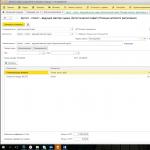Maintaining staffing in the program is configured using the initial setup assistant or in the section “Settings” – “Personnel records” – “Setting up staffing”. In the form that opens, you must select the appropriate settings.
Flag “Automatic verification of personnel documents for compliance with the staffing table” It is established that when registering personnel documents, an automatic check is carried out to ensure their compliance with the staffing schedule.
Flag is installed to store the history of changes in the staffing table, issuing orders to change the staffing table. If the flag is not set, then the history of changes in the staffing table will not be maintained, and information about its positions will be entered directly into the directory "Staffing schedule".
Flag “A range of salaries and allowances is used” is set to allow you to specify the amount of salary and bonuses as a range of values when describing positions in the staffing table
Flag “In the staffing position, ranks and categories are used” is established if, when describing a position in the staffing table, it is necessary to indicate not only the position, but also the rank of profession or category of position.
The method of reflecting allowances in the printed form of the staffing table is configured by selecting one of the provided options: “Monthly amount in rubles”, “Tariff, %, coefficient. etc." And “Monthly size and tariff, %, coefficient.”
Flag "Use position reservation" is established for the possibility of reserving staffing positions and the number of occupied positions before formalizing a hire or personnel transfer.
Entering and changing the staffing table
The staffing table in the program is presented as a list of positions and is stored in the directory "Staffing schedule"(chapter “Personnel” – “Staffing table”). A position is understood as a line in the staffing table - a specific position in a specific department of an institution with certain working conditions, indicating the required number of staff units.
When the program maintains a staffing table, then in various personnel orders (receptions, transfers, etc.) a position is selected not from the entire list of positions, but from the list of positions of the selected unit. In this case, the documents are automatically filled out in accordance with the conditions specified for the selected position. However, these conditions can be changed directly in the personnel order.
The staffing schedule in an institution may change - new positions are opened, existing ones are closed, working conditions for existing positions change. In this regard, the program can approve and close positions, as well as store the history of their changes.
The procedure for working with the staffing table depends on whether the flag is installed or removed “A history of staffing changes is being maintained”(chapter “Settings” – “Personnel records” – “Setting up staffing”).
If the history of changes in the staffing table is not maintained, then new positions are added directly to the directory "Staffing schedule", changes in working conditions for a staffing position are reflected by editing in the position card, while information about previously existing conditions is not saved and the closure of the position is noted directly in its card.
If the program maintains a staffing table while maintaining the history of its changes, then the staffing table is changed by special documents And – with their help, new positions are entered, existing ones are edited and closed, and the history of changes in the staffing table is stored in the directory “Documents that changed the staffing table.”
Entering and changing the staffing table without saving history
The staffing table is maintained in the program without saving history if the flag is cleared in the staffing table setup form “There is a history of staffing changes.”
Before you start filling out the staffing table, you must fill out the directories "Divisions"(chapter “Personnel” – “Staffing” – “Divisions”) And "Positions"(chapter “Personnel” – “Staffing table” – “Positions”).
Information about staffing positions is entered and edited directly in the directory "Staffing schedule".
To enter a staffing position, click on the button "Create", as a result, a form will open to describe the staffing position.
For each position, you can edit its parameters (number of bets, composition of charges, etc.) or close the position (by setting the flag "Closed and no longer in use"). To approve the staffing table (entry) it is necessary in the directory "Staffing schedule" enter each position, field "Position approved" set the flag and indicate the date the position is entered into the staffing table in accordance with the order approving the staffing table.

Entering and changing the staffing table while saving history
The history of changes to the staffing table is maintained in the program, if in the form "Setting up staffing" in field “A history of staffing changes is being maintained” flag is set.
When maintaining a staffing table while maintaining the history of the creation of a staff position, changes in the number of rates, exclusion of a staff position and changes in other parameters are registered using documents "Approval of staffing" And "Change in staffing". In the journal "Staffing schedule" new links appear: “Open the document that approved the current staffing table”, “Approve a new staffing table”, “Change the current staffing table”, “Document changing the staffing table”.
The document is intended both for the initial entry of all positions into the staffing table and for reflecting its significant changes "Approval of staffing"(chapter “Personnel” – “Staffing table” – “Changes to the staffing table” – “Create” button – “Staffing table approval”). This document allows you to describe changes that affect several departments at once and lead to the emergence of a new version of the staffing table. The changes made by the document refer to a specific month and are effective from its beginning.
When entering a document for the first time "Approval of staffing", when the staffing table has not yet been described in the program, the document is filled out entirely manually.
In the tabular part of the document, to enter a new staffing unit, you need to click on the button "Add position» and enter a new staffing position indicating the department, position, number of rates, composition of accruals, work schedule, etc.
To exclude a staff unit from the staffing table, highlight the line with the required position in the staffing table with the cursor and click on the button “More” – “Close selected positions”.

To make “local” changes to the staffing table that are not related to a significant change in the staffing structure of the institution, the document is intended "Change in staffing"(chapter “Personnel” – “Staffing table” – “Changes to the staffing table”- button “Create” – “Change staffing table”). It is convenient to use when it is necessary to make small changes, for example, to the composition of the positions of one division or the conditions of existing positions. Unlike the document "Approval of staffing" With this document you can register changes from any day of the month, and not just from its beginning. Otherwise, working with the document "Change in staffing» no different from working with a document "Approval of staffing."
The ability to reflect the indexation of employee earnings becomes available if, in addition to maintaining a history of changes to the staffing table in the salary calculation settings (section “Settings” – “Payroll calculation”) checkbox checked “Employee earnings are being indexed”.
The main document with which to register the indexation of earnings on the staffing table becomes "Change in staffing".
In the directory "Staffing schedule" you need to click on the link "Change the current staffing table". This will open the document "Change in staffing". To select indexed positions into the table section, click the button "Change position" and in the form that opens, select the required positions. Next by button “Fill in the indicators” indicators whose values need to be indexed are indicated by multiplying them by the indexation coefficient.
After indexation is reflected in the staffing table, it is necessary to reflect this indexation in the planned accruals of employees occupying positions with indexed pay. Otherwise, indexation will not affect the actual wages of employees. To do this you need to create a document “Changing planned accruals” via button “Change employee accruals” under the tabular part of the document "Change in staffing". It will be automatically filled in according to the current arrangement of employees in the positions specified in the document and the flag will be set by default “Take into account as indexation of earnings”.
Thus, it is recommended to first reflect the indexation carried out in an institution on the staffing table, and then on the planned accruals of employees.
Maintaining a staffing table at an enterprise is very convenient. At any time you can find out the total unit rates, how many are occupied and how much is required. The staffing table is also used in personnel documents for the hiring and transfer of employees to specific staff units.
Let's look at step-by-step instructions on where to find and how to create a new staffing table in 1C 8.3 ZUP, how to make changes to an existing document and how to change an employee's salary.
First of all, to enable the functionality we are considering, you need to make some settings. They are located in the “Settings” - “Human Resources” menu.
In the window that appears, follow the hyperlink “Setting up staffing”. A form will be displayed in front of you, where the first thing you need to do is set the flag on the item “Staffing is being maintained.” Also in this form you can set up automatic verification of personnel documents for compliance with the staffing schedule, enable history keeping and much more.

Approval of staffing
You can find the staffing table in 1C ZUP in the “Personnel” menu. The first step is to approve it. This is done by a document of the same name.
In the event that approval has not been made previously, approval of the staffing table will be available to you. In this case, this document has already been created, and we follow the hyperlink “Approve new staffing table”.

The form of the new document will be displayed in front of you. In its header, indicate the organization, division and month from which this staffing table will come into force.

Since we had previously approved two staff positions, the tabular part of the document was filled in automatically. In case of creating the first approval, you need to add all the necessary positions.
When adding positions, as well as double-clicking with the left mouse button on an already created one, its card will open. In it you need to indicate the department and position. The name will be generated automatically and can be changed if desired. The number of units and work schedule are also set here. In our case, this is a five-day period.

On the “Payment” tab, the rank is indicated (if the maintenance function by rank was enabled in the previously configured program). The tabular section lists all types of payments applied to this position of the staffing table. In our case, the director only receives a salary of 70 thousand rubles.
Please note that the line with payment is highlighted in blue and in the comment the text “Increased salary (+ 5,000);” is indicated. This means that this position of the ShR was previously approved with a smaller amount. When creating a new position, such a comment will not appear, and the line will be the usual black color.
On the “Advanced” tab, you can specify the conditions and its nature, as well as set vacations.

After entering all the necessary data into the created staffing position, click on the “OK” button. It will appear in the “Staffing Schedule Approval” document.
Add all positions to the document in the same way and post it. Also, from this document, using the “Print” button, you can generate an order for approval of the staffing table and the T-3 form.
Now, returning to the staffing table itself, you will see in the list all the units you entered, indicating the date of approval. Here you can also view documents that approved and changed the staffing table, as well as create these documents. To print reports, use the “Print” menu.

The position directory will also display data from the staffing table (columns “Entered” and “Date of entry”). This data will also be displayed on the position card itself.

Changes in salary and planned accruals
There are cases when an error was made when creating a staffing approval, or you need to change accruals for a certain position. All such actions can be performed in a previously created approval document.
On the staffing form, click on the link “Open the document that approved the current staffing table.”

In the document that opens, make all the necessary changes and submit it. Also from here you can create a change in planned accruals using the button of the same name.

As a result, a new document will be created indicating which employees were assigned which accruals. The effective date of these accruals is indicated in the header of the document.

How to make changes to the staffing table in 1C ZUP
To make local changes to the existing staffing table (which do not greatly affect the structure of the enterprise), the document “Changes to the staffing table” is intended in 1C ZUP 3.1. You can find it both from the “Personnel” menu and from the staffing list form. In the second case, just click on the hyperlink “Change the current staffing table”.

We will not describe the principle of filling out this document, since it is similar to filling out the approval of the staffing table.

Reporting
There are many different standard reports on staffing in this program. They are located in the menu “Personnel” - “Personnel reports”.

A form will open in front of you, from where you can generate many reports on personnel records. All the reports we need for this task are located in the “Staffing table” section.

To properly organize workplaces at an enterprise, it is necessary to maintain a staffing table. This document contains comprehensive information about the number of employees in the organization and available positions. It also indicates the amount of remuneration for the position with all due allowances, if any are available in accordance with the law or provided for by the specifics of the organization’s activities.
Like any other document, the “Staffing Schedule” has a certain list of functions. The main ones are:
Possibility of organizing staff working hours.
Calculation of monthly salaries for employees.
Official registration of newly hired employees.
Drawing up internal daily routine rules.
Transfer of registered employees from one position to another, etc.
Changing the staffing table in 1C
In the program "1C: Salary and HR Management 8" ed. 3.1. The ability to maintain a staffing table is supported, both without a change history and with it - documents on approval and change of the staffing table are available.
Let's consider the option of maintaining a staffing table with a history of changes, since it is in this mode that indexation of the staffing table and remuneration of the organization's employees is available.
In order for this option to be available in this program, you must go to the “ Settings” – “Personnel records” – link "Setting up staffing" and check two boxes: “Staffing is underway” And “A history of staffing changes is being maintained”. You also need to check the box “Employee earnings are being indexed”. You can do this by going to the “ Settings - "Payroll". After the settings have been completed, you can create or change the staffing table from the section “ Personnel” – “Staffing table”.
Let's assume that you already have a staffing table that needs to be indexed starting in the new year. To do this, you need to go to the section “ Personnel” – “Staffing table” – “Staffing table” and click the link « Change the current staffing table" or go to the section " Personnel” – “Staffing table” – “Changes to the staffing table” and by the button " Create" open a new document " ».
Next, in the tabular part of the document that opens, you should select the indexed positions of your staffing table by clicking on the button “ Change position" and in the form that opens, select the positions in which you need to make changes in wages (to select all positions at once, you must press the key combination Ctrl + A on your keyboard). Next, click on the " Fill in the indicators" indicate the indicators whose values need to be indexed by multiplying them by the indexation coefficient. The document should be processed, but you should not close it, because you have indexed only the staffing table itself, and you also need to make sure that the salaries of employees who work in the indexed positions of your staffing table are increased when calculating wages. To do this, in the lower right corner of the document you need to click on the button “ Change employee accruals", after which the document “ Changing planned accruals" The document is filled out automatically, according to the current staffing arrangement of employees working in the indexed positions, and by default the “ Take into account as indexation of earnings". You should check that the document is completed, then enter it and close it. From this document it is possible to print " Order on indexation of earnings."
Approval of staffing
It should be noted that if the changes made to the staffing table are fundamental, then it is worth using the document “ Approval of staffing." As a rule, this rarely happens when the leadership of an organization changes or its structure changes. In all other cases, it is necessary to make changes to the staffing table using the document “ Change of staffing».
The staffing table is not mandatory, but quite an important document for the organization, because on the basis of it you can analyze the number of occupied and vacant positions, the salaries received by employees, you can also fire an employee and hire a new one. In the program “1C: Salaries and Personnel Management 8”, ed. 3.1, is accrued to employees based on the staffing table.

In order to enter the staffing table, you need to fill out the data in the information register “Staffing table of the organization” , You can open it through the “Human Resources” menu item and select “Staffing” in it, or from the “Enterprise” or “Human Resources” tabs of the working interface. Before filling out this register, you must check the directory for completeness " Positions of organizations", and " Organizational divisions". In the form of this register there is a table on the left, it displays data from the directory " Organizational divisions"; On the right side information about staffing units is displayed.
Staffing data can be filled in automatically using current data from personnel documents. To do this, press the button " Fill in" and select item “according to the current arrangement of employees” and it will also be necessary to indicate the date of filling out the staffing table; Usually this date is determined from the order approving the staffing table. (Fig.1)
A staff unit is a position in any of the divisions of the organization (Fig. 2). For each staffing unit, the number of rates, the type of tariff rate and its size from minimum to maximum are indicated; in addition, you need to indicate the work schedule and, if necessary, allowances due.
This information is periodic, which means that the program stores a history of changes in the staffing table.

After the staffing table has been entered, you can generate a report on Form T-3; It can be opened from the “Human Resources” or “Enterprise” workplace tabs; it is called “Unified Form T-3″; Here you can also find a report on the organization's staffing arrangement, in which you can obtain data on the current staffing arrangement in the organization.
Staffing control
The 1C ZUP program provides for automatic control of staffing data, i.e. it is checked whether the personnel records data and the staffing table data correspond, namely: checking the presence of free (unoccupied) rates in the staffing table and checking the compliance of the range of tariff rates and the size of the employee’s tariff rates. It is best to enable the staffing control setting at the moment when personnel documents and the staffing schedule itself have already been entered. When the control setting is enabled, the system will not post personnel documents if any discrepancy is detected.
You can enable this setting in the accounting settings, and in them through the “ Personnel accounting". If you check the box number of bets, then a check of available staff units will be carried out when conducting personnel documents; checking a box bet sizes allows you to check the correspondence of the amounts of established charges with the minimum and maximum rates).

Control will be carried out during the processing of personnel documents: If a discrepancy is detected, then the registration of the personnel document is not carried out. In this case, the document will not be posted and an error message will be displayed.
Staffing at enterprises allows:
- Build an organizational structure;
- Fix the number of employees in departments;
- Monitor the planned amount of remuneration for employees;
- Set the amount of allowances;
- Simplify the selection of vacancies.
The organization has the right to choose whether or not to maintain the staffing table in the 1C 8.3 ZUP program:
- In the first case, when the staffing table is not maintained, then when hiring, as well as when moving to another department of an employee, you need to select a position from the Positions directory and fully describe his place of work, as well as working conditions and the amount of payment.
- In the second case, when the staffing table is maintained in 1C ZUP 8.3, then the functions of describing the place of work, conditions and payment are taken over by the staffing table. The position is selected from the Staffing directory.
How to set up staffing in 1C 8.3 ZUP
Where can I find the staffing table?
Settings -> Personnel records -> Setting up staffing:
- Staffing is maintained - This checkbox is checked if it is necessary to maintain a staffing table in the 1C ZUP program;
- Automatic verification of personnel documents for compliance with staffing schedules– it is recommended to check this box so that each employee’s admission or transfer document is checked before it is recorded: whether there is a vacancy in the staffing table;
- A history of staffing changes is maintained– if the checkbox is checked, the organization can restore the picture of the staffing table in 1C ZUP at any point in time, and on the contrary, if the checkbox is not checked, the history of changes in personnel arrangements will not be maintained or will be lost if the checkbox was first checked and then unchecked;
- A “bracket” of salaries and allowances is used– if minimum and maximum limits are used when setting salaries, you must check this box:
The staffing position uses ranks and categories- in order not to include in the directory of positions, for example, “Fitter 4th category”, but only “Fitter”, and set the category in the description of the position of the staffing table:

How to change the salary in the staffing table 1C ZUP
Access to the staffing table in the 1C ZUP 8.3 program is carried out: Main -> Staffing table, also possible from the Personnel -> Staffing table section.
Without maintaining staffing history
If staffing history is disabled in the staffing settings, then:
- Staffing units are added to the Staffing directory itself:

- Changing the staffing unit is made in the position of the staffing directory; the old value is not saved anywhere:

- The position is closed in the staffing record. To close a staffing position, you must select the Closed and no longer used checkbox, and also indicate the date from which the staffing position ceases to be valid:

When maintaining staffing history
In the case of maintaining the history of the staffing table in 1C ZUP 8.3, all changes can only be formalized using the following documents:

- The staffing table is entered into 1C ZUP using the document Approval of the staffing table:

Changes in the staffing table are recorded in the document Change in staffing schedule. Staffing positions are indicated in different colors:
- When you click the Add position button, a new position is entered into the staffing table and is highlighted in green.
- The Change position button is intended for editing an existing staffing position. After editing, the staffing position is highlighted in blue.
- Closing a position is carried out using the Close Position button. Closed staffing positions are highlighted in red:

In order to return to the old staffing arrangement, it is enough just to cancel the document recording changes in the staffing schedule.
What to do if the personnel document is not carried out due to a discrepancy with the staffing schedule of 1C ZUP is discussed in our video lesson:
In 1C ZUP 8.3 it is possible to print the staffing table. By clicking the Print button in the staffing form, a drop-down list of print forms opens:


- Staffing table for signature – report with display customization options:


- Staffing analysis:

You can also learn more about how to change the staffing schedule in 1C 8.3 ZUP in our video: